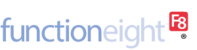Procedure
1. Install first the drivers from our sharepoint link https://licensefunctioneight.sharepoint.com/sites/F8Engineers/Shared%20Documents/Forms/AllItems.aspx?viewid=0dfafe80%2D15d8%2D4bd4%2D84c4%2Deac4fa34e4e5&id=%2Fsites%2FF8Engineers%2FShared%20Documents%2FSingapore%2FFreeman%2FPrinter%20Driver
2. Download and extract the driver where you want to
3. Go to printer & scanners
4. Click add a printer or scanner
6. Click The printer that I want isn't listed
printer options:
-add a printer using a TCP/IP address or hostname
device type: TCPP/IP Device
Hostname or IP address: refer to assigned IP
Port name: refer to assigned Printer Name
Click Next
Add the printer driver
Look for the FX62SAL.inf at your extract folder
Then all good
Please always set the printer color to B&W and paper to A4
7. Test to print if can print all good if cant reboot the computer and test it again
PRINTER | IP | USERNAME | PASSWORD |
Printer A | 192.168.1.32 | 11111 | x-admin |
Printer B | 192.168.1.31 | 11111 | x-admin |
Printer C | 192.168.1.26 | 11111 | x-admin |
Finance Printer | 192.168.1.27 | 11111 | x-admin |
Sage Printer | 192.168.1.50 | ||
Creative Printer | 192.168.1.35 | FXServer\PXServer | 138jooSengMIS |
Adam's Printer | 10.20.33.79 | ||
Ian's Printer | 10.20.33.80 | ||
PJ's Printer | 10.20.33.81 | ||
Carrie's Printer | 10.20.33.82 |